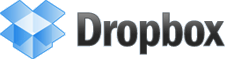| ||||
| ||||
|
Thursday, October 21, 2010
Dzqwr Dzqwr invited you to Dropbox
Saturday, September 13, 2008
Monday, October 29, 2007
How to use Celcom Vodafone's BlackBerry 8707v as a modem? (For BES user and Windows XP)

Part A: Installation Desktop Manager software
1. Install BlackBerry Desktop Software from your installation CD included with your BlackBerry unit. (If you don’t have the CD, you can also download the latest version from BlackBerry download website).
2. Follow these guide for further installation procedure:
a. In Country or Region Selection, select Malaysia.
b. In License Agreement, select I accept the terms…
c. In Customer Information, type in your name and your company’s name. For Install this application for setting, select Anyone who uses this computer…
d. In Destination Folder, just click Next.
e. In Setup Type, select Typical.
f. In Integration Options, select the first options, BlackBerry Enterprise Server…
g. In Choose BlackBerry Enterprise Server, select Microsoft Exchange.
h. In Message Redirection, select Redirect messages using the BlackBerry Enterprise Server.
i. In Shortcut Installation Options, tick both of the options.
j. In Ready to Install the Program, click Install.
k. When InstallShield Wizard Completed appear, tick Yes, I want to start Desktop Manager Software, and untick Yes, I want to read the Readme file. Click Finish.
3. When BlackBerry Desktop Manager appear, go to Options > Connection Settings. In Settings: > Connection:, select USB. Connect your BlackBerry device using USB cable provided. Click Detect. BlackBerry will be recognized by the software. Click OK.
Part B: Adding extra line in Modem settings
1. Run Device Manager by going to Start > Run. Type in devmgmt.msc. Hit Enter key.
2. Go to Modems > Standard Modem. Double click Standard Modem icon. Go to Advanced tab. In Extra initialization commands, type in +cgdcont=1,IP,”celcom3g”. Hit OK.
3. Close Device Manager.
Part C: Create New Internet Connection
1. Go to Control Panel > Network Connections. Click New Connection Wizard.
2. In Welcome to the New Connection Wizard, click Next.
3. In Network Connection Type, select Connect to the Internet.
4. In Getting Ready, select 2nd option, Set up my connection manually.
5. In Internet Connection, select Connect using a dial-up modem.
6. In Connection Name, in ISP name, type BlackBerry Modem.
7. In Phone Number to Dial, type in *99#.
8. In Connection Availability, select Anyone’s use.
9. In Internet Account Information, leave all fields blank. Untick both of the options below the fields.
10. In Completing the New Connection Wizard, tick Add a shortcut… Then click Finish.
With the BlackBerry device still connected, click BlackBerry Modem shortcut on your desktop to connect to the Internet by using the BlackBerry as a modem. Good luck!
Tuesday, October 23, 2007
Sunday, October 14, 2007
Saturday, October 13, 2007
Thursday, October 04, 2007
Cikikkkkkk errrrkkkkk lagi
Arini mkn di KGPA. Ni pon Fimi yg ajak last minit. Spatutnya mkn kat Nikko. Tapi Trend Micro kdekut sgt! Padan muka la. Bukak posa apa tak bagi bwk spouse. Cikikkkkkkk errkkk skali lg (mkn kambeng)